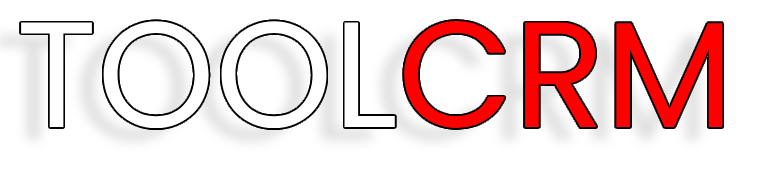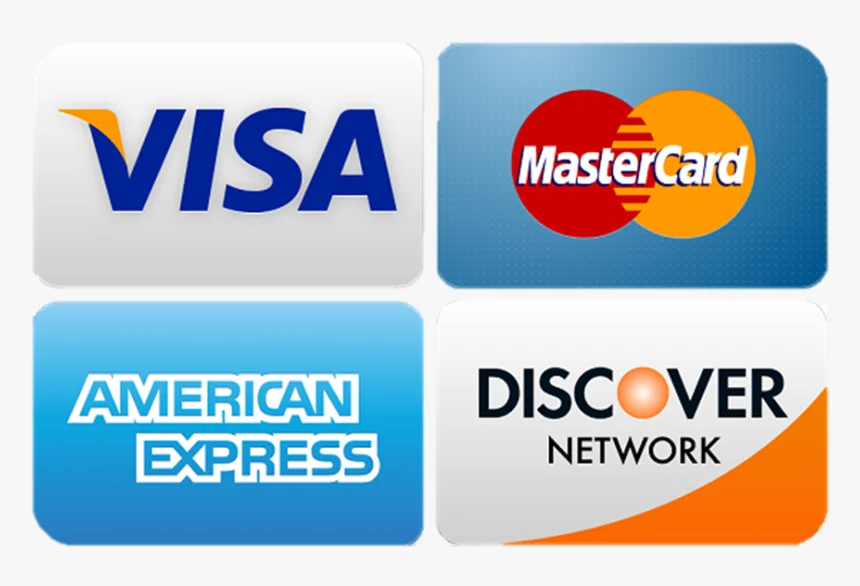Faqs
General Questions
How to export opportunities from Tool CRM?
1. Go to Opportunities from the left sidebar.
2. On the top right, click on the kebab menu (the 3 dots menu)
3. Select Export Opportunities.
4. Your export file will be processed and downloaded to your default browser folder.
How to track all activities in my opportunity and find the Opportunity ID?
1. Open the Opportunity by clicking on the Opportunity card
2. Observe the Opportunity ID in the bottom left and click on the same.
3. You will be redirected to the audit logs for that opportunity.
4. Audit logs allow you to monitor any activity that has taken place on the opportunity in the last 60 days.
How does the Labs feature of Multiple Contacts per Opportunity currently work? (currently in Labs > Subaccounts)
1. Open the Opportunity by clicking on the Opportunity card
2. In the Additional Contacts field - you can add any contact that you would like to link to the opportunity
3. A contact which is added as the primary in the opportunity cannot also be added in it's additional contact list.
4. If you do not have "Allow duplicate opportunities" setting on, one contact cannot be added to two different opportunity's primary/additional contacts list.
5. You can only add a maximum of 10 additional contacts in an opportunity
6. The lists and workflows will keep working only on the primary contact and fetch primary contact's details. [To be added in future releases]
7. We will also show opportunities that are linked to the contact under the Contact's Opportunities section. [to be added in future releases]
Custom Fields
How can I see my custom fields in an Opportunity?
When you go to 'Opportunities' and select or create an opportunity, you'll see your custom fields listed. When you edit an opportunity, these fields are available for input. If you've organized your fields into folders, these will appear one after the other.
What does the 'hide empty fields' feature do?
When enabled, the 'hide empty fields' feature hides all fields with no value. This allows you to focus only on fields that are relevant or required for you, providing a cleaner, more streamlined view of your opportunity data.
How can I edit the values in "lost reason" field under Opportunities
Step 1: Go to Settings > Custom Fields
Step 2: Select Lost Reason and click on Bulk Actions > Edit
Understanding the Difference Between
Call Reporting and Agent Reporting
What is the difference between Call Reporting and Agent Reporting?
Call Reporting and Agent Reporting are two distinct features in our system that serve different purposes. Call Reporting focuses on tracking calls based on the assigned phone numbers, while Agent Reporting focuses on tracking calls based on individual agents/staff members.
How do the filters differ between Call Reporting and Agent Reporting?
In Call Reporting, the filter is applied based on the assigned phone number, which may have a given name such as "Max." On the other hand, in Agent Reporting, the filter is applied based on individual agents/staff members.
Why might there be a mismatch between Call Reporting and Agent Reporting data?
The mismatch between Call Reporting and Agent Reporting data can occur due to the nature of how calls are tracked. In Agent Reporting, the call count includes all contacts assigned to Max, as well as calls received or made by Max. However, in Call Reporting, the calls made to contacts assigned to Max may have been handled by someone else, leading to differences in statistics.
How can I ensure accurate reporting when comparing data from Call Reporting and Agent Reporting?
To ensure accurate reporting, it's essential to understand the differences between the two reporting methods and the factors that may contribute to discrepancies. When comparing data from Call Reporting and Agent Reporting, consider the specific filters applied and the criteria used for tracking calls in each system. Additionally, verify that the configurations align with your intended reporting objectives to minimize any potential discrepancies.
Understanding Data Mismatch for Different Users
Why is there a data mismatch for different users?
The data mismatch for different users can be attributed to various factors, one of which may be the difference in timezones between the users.
How does timezone difference contribute to data mismatch?
Differences in timezones can impact data recording and reporting, especially when dealing with time-sensitive events such as call logs or activity timestamps. If users are located in different timezones, their actions may be recorded based on their local time, leading to discrepancies in data when compared across different users.
Why might there be a mismatch between Call Reporting and Agent Reporting data?
The mismatch between Call Reporting and Agent Reporting data can occur due to the nature of how calls are tracked. In Agent Reporting, the call count includes all contacts assigned to Max, as well as calls received or made by Max. However, in Call Reporting, the calls made to contacts assigned to Max may have been handled by someone else, leading to differences in statistics.
How can I ensure accurate reporting when comparing data from Call Reporting and Agent Reporting?
To ensure accurate reporting, it's essential to understand the differences between the two reporting methods and the factors that may contribute to discrepancies. When comparing data from Call Reporting and Agent Reporting, consider the specific filters applied and the criteria used for tracking calls in each system. Additionally, verify that the configurations align with your intended reporting objectives to minimize any potential discrepancies.
Revenue on Reports and Dashboards
Why does the Revenue shown on Facebook Ad Reporting differ from Opportunity data?
A: The Revenue displayed on Facebook Ad Reporting originates from Opportunity data, not directly from the Facebook Ads platform. This distinction arises because the client needs to configure two workflows to integrate Facebook conversion data with our platform. The same applies to Sales count and Leads count. For a step-by-step guide on setting up the conversion API for leads events, which consequently populates Sales count and revenue values in Facebook Ad Reporting.
How is revenue calculated on the location dashboard?
A: The revenue displayed on the location dashboard represents the sum of the Monetary value of WON opportunities, rather than the actual payment received. This revenue metric is tied to opportunities and not directly linked with the integrated payment system.